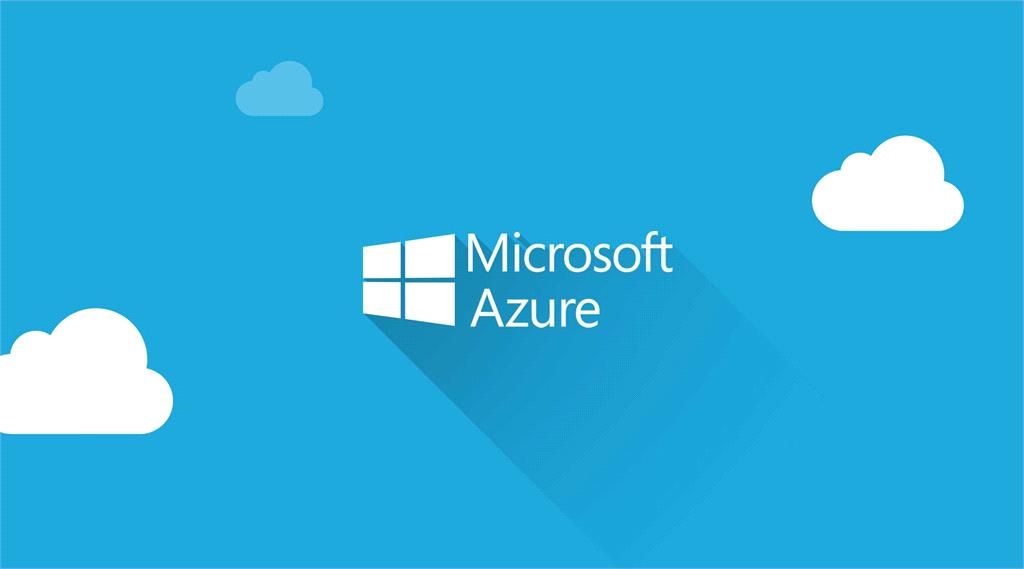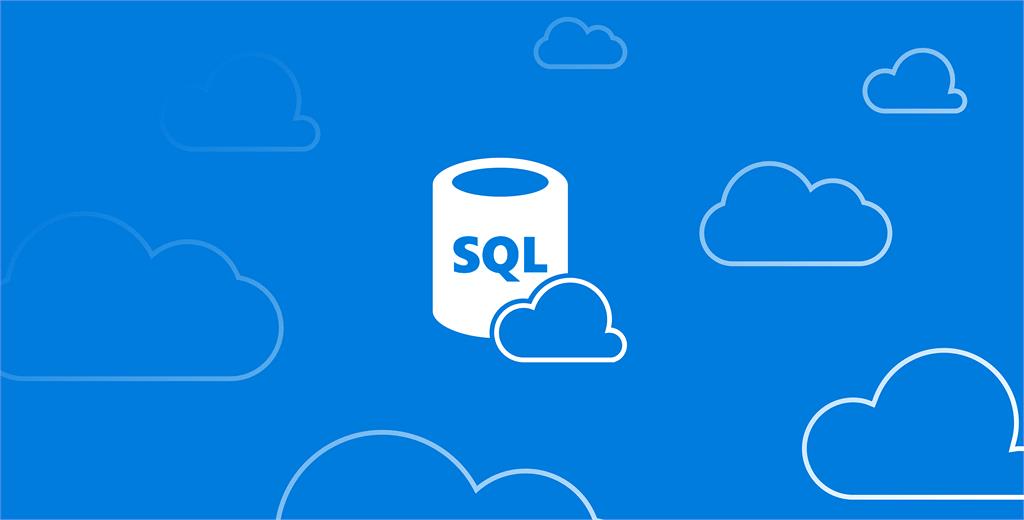This is amazing experience for me to work with Azure Blob Storage in Asp.Net MVC application. I am going to share some advance part which I have learned. As we all know that Azure Blob Storage is used to storing the Binary Large Objects [Blobs]. Here we can store and retrieve different kinds of the data like images, documents, media files et
Azure Web Apps is nothing but a service that provides us with a platform to host our Web Application on Cloud. An application could be a Website, Rest API, Mobile Backend Services and many more. In addition, these applications can build up with preferred language like .Net, .Net Core, Node.JS, PHP, Python etc. Therefore, as per freedom of languages in which application can develop, Azure Web Apps is best choices for hosting application.
This article will demonstrate about how we can deploy or publish an Asp.Net Core 2.0 application on Azure. As we all know once we create an application we have to deploy it on somewhere it can be IIS, Cloud or somewhere else. Publishing or Deploying an application is a bit difficult task and we get so many issues when we don’t know the exact way how to deploy the application.
In this article, I will demonstrate you why we need to choose Web API and why we need to go with Windows Azure Mobile Service.
I will demonstrate you how to create Virtual Machine in Windows Azure. If you create a VM (Virtual Machine) on the Azure, you can easily access it from anywhere in the world. But make sure after using the Virtual Machine, don’t forget to Shutdown it. Because if you don’t shutdown it, it will create your bill more and more, as you know we need to pay amount for single second.
Let’s start through step by step procedure to create Virtual Machine on Azure. First of all you need to login with your Windows Azure Account. You can use this link for Windows Azure Login Page.
Windows Azure SQL database contains full features of relational database and it is known as SQL Azure. If you want to use Azure, you first need to visit manage.windowsazure.com and subscribe to this service. Before subscribe the windows azure, please make sure that you read the pricing details of various services before you start using them.
You can also get a free trial subscription to get started. Once you login on the portal, the following image shows some service/features that can be accessed: So, I will demonstrate you all, how to create SQL Server and SQL Database on Windows Azure.
Pages : 1