You can buy MSDN Subscriptions either online on msdn.microsoft.com or it can be purchased it by your organization. MSDN subscriptions have so many benefits apart from getting the license version of the software. These benefits are as follows.
- If you have MSDN subscriptions, it means, all the version of Visual Studio will be available for you. You can also get the related frameworks for the Visual Studio as well.
- You can also get the license TFS [Team Foundation Server].
- Tech-related online classes are also part of this.
- Defined credit score will be credited to your Azure account.
Own Subscription
If you are new and don’t know how to purchase MSDN subscription then you are in right place. Just open the following link and click to “Buy a subscription”.
https://www.visualstudio.com/subscriptions/
Next window will show you different prices for the different product. You can purchase as per your requirement. This subscription is available in Annual mode and monthly mode along with features available with products.
Click to “Buy now” for buying a selected product. It will redirect to another page where you can log in with your Microsoft account and make payment for that. Once you have purchased your subscription is ready for use.
Organization Subscription
If you haven’t purchased MSDN subscription and your email id is registered with MSDN subscription by your organization. Then you can easily get the benefit of MSDN subscription. Just be sure that your email id should be registered with MSDN. Then you have to follow these steps to activate your MSDN subscription.
Step: 1 Check you should have your registered Email Id with Subscription Id.
Step: 2 Open following URL and click to Sign In link from the top.
https://msdn.microsoft.com/en-us/
Step: 3 Just click on Create One as following image shows [Don’t enter your email id].

Step: 4 Just fill all the details on next page to create a new account and click to Create Account button [Pass your work email which is associated with MSDN Subscription].

Step: 5 On the next page, It will confirm that account created successfully and you will get a verification email from Microsoft. You just need to verify it.

Step: 6 Next you will get a verification email to your registered email as follows. Click to Verify link [Blue Color]. It will verify your email successfully.

Step: 7 Open Tools Menu in Internet Explorer and click to InPrivate Browsing. It will open a new instance of Internet Explorer with private mode [Just for a safer side which will not conflict with another account].
Just open my.visualstudio.com in this window and enter your email address and click to Next.
It will ask to choose your subscription type, just select Personal and click to Next and pass your password which you define at the time of creating an account.
Now you can access your account. It will show as the following page.

Step: 8 Click to “Go to my Benefits” to access your MSDN Subscription Benefits.

Conclusion
So, today we have learned how to get new MSDN Subscription or activate subscription added by your organization.
I hope this post will help you. Please put your feedback using comment which helps me to improve myself for next post. If you have any doubts please ask your doubts or query in the comment section and If you like this post, please share it with your friends. Thanks
Posted Comments :

Dung Posted : 3 Years Ago
I did the same step with you but in "Benefits" I have only two items and display a message "Sorry, we couldn’t find your subscription".
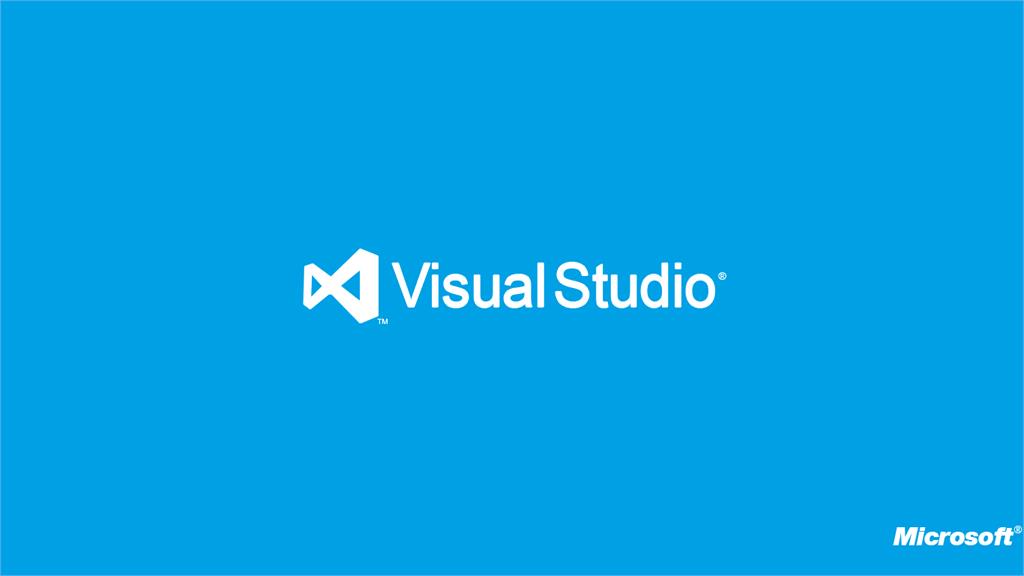




Bora.srinuvasarao Posted : 5 Years Ago
Supreme electronics